Step 5
While our code is being deployed, let’s take a look at some of the infrastructure that will be hosting our application. The architecture that has been pre-provisioned for our monolith is intentionally meant to resemble something that could be on AWS now or on-prem. In this particular monolith solution, we have one cluster that is running all the moving parts of our system. We have deployed this on an EC2 cluster in a multi-AZ configuration with auto-scaling groups. To see the current instances, navigate to the EC2 service within the AWS console. Now, select Auto Scaling Groups from the navigation pane on the left (you may need to scroll to locate the menu item). This will display a list of provisioned auto-scaling groups including our “Serverless-SaaS-Workshop-1-lab1” auto-scaling group. Select the checkbox that corresponds to this auto-scaling group to focus on this group. Now, at the bottom of the page, select the “Instances” to view the EC2 instances in the auto-scaling group. The screen should appear as follows:
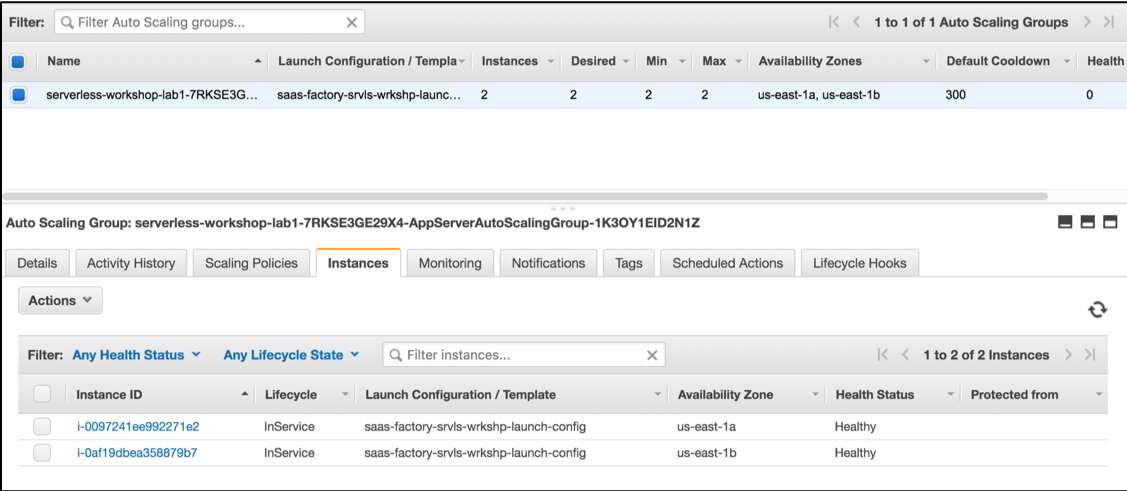
This view indicates that we have 2 running instances in our auto-scaling group. In a production environment, we’d likely provision a larger minimum footprint. These instances sit behind an Application Load Balancer (ALB) that directs traffic to each of the instances shown here.