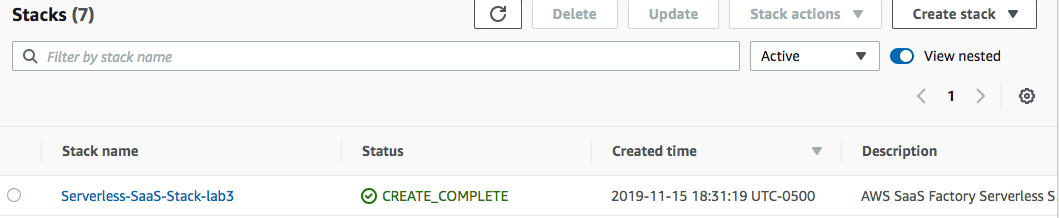Step 1
Let’s start by finding the code that will start with for our Order service. Open the Cloud9 IDE in the AWS console and select the “Serverless SaaS Workshop IDE”. With the IDE, we can now examine the code that currently exists for our Order service. To get there, open the “Lab 3“ folder in the left-hand pane of the page. Under the “server/order-service/src/main/java“ you will find the various Java files that makeup our Order service.
Let’s deploy this new microservice and see it in action. We’ve introduced a script that will be responsible for uploading and publishing changes to your microservices (or, in this case, publishing it for the first time). Run the following commands in the terminal windows of your Cloud9 IDE to launch this script:
cd /home/ec2-user/environment/saas-factory-serverless-workshop/resources
bash lab3.sh
This will trigger a cloud formation stack creation. Before proceeding make sure that lab3 stack has been created successfully as follows: